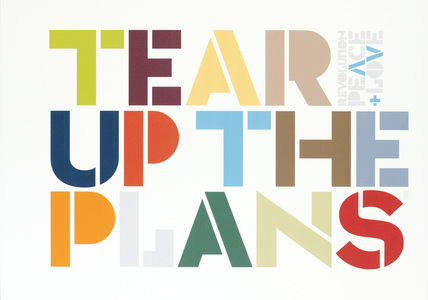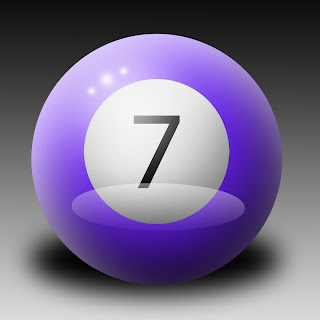I want to re-design the website "Pandorable' a website for an online shop that is 'your one stop shop for Pandora style jewellery, Pandora style beads, bracelets, necklaces, costume jewellery, bags and more!'. I want to redesign this website because I buy from there and since they are a fairly new business they don’t have much on their website yet, leaving me with a lot of freedom. Another reason I want to re-design the Pandorable website is because I personally know the owner and there is a high chance they will use my website design, which could get my name out and about on the internet.
At the moment Pandorable does not have official logo, but they do have a colour scheme of dusty pink and peach. They sell jewellery and accessories and their style is mostly sophisticated, modern and unique. Fortunately all their stock are all similar items and this help with the overall image of the website. At the moment the website design colours are very soft and feminine and the symbols used are mostly stylized flowers and swirls which reflect the style of the business well. I would like to re-design the whole website but keep the colour themes and maybe the type of symbols used the same. I would also like to make an animated logo that would represent the business well, maybe incorporating a stylised image of one of there products. I would also like to have an animated introduction to the site that takes you to the homepage when you click enter; this will be all animated in flash.
While researching the Pandorable website I noticed that the bulk of the website is made up of images of the products, therefore I will use various methods of capture like video and audio but mostly photography will be used. The photography will be used mainly for images of the products and the video will be used in the same way. The audio will be used for an animated logo or border at the top, as well as the introduction page, I think these features will make the website more interesting.
In my research of the Pandorable website I noticed a few problems with the website that I will fix. For example the preview images for the products are very small and the gallery isn’t very easy to navigate. Another thing I have noticed is that it has a lot of links on the homepage with a lot of content in each, which is quite confusing, I am thinking of instead having links to different groups of products for example; Pandora style bracelets, Accessories, Other Jewellery ect. and then having sub-categories come up when you hover over the link. This should make the website easier to navigate. Another thing I’ve noticed is that with the colours used sometimes the text becomes hard to read as well as some of the symbols used. This is easily changed and I am also thinking of adding a tiny bit of contrast with the colours to make certain things stand out more.